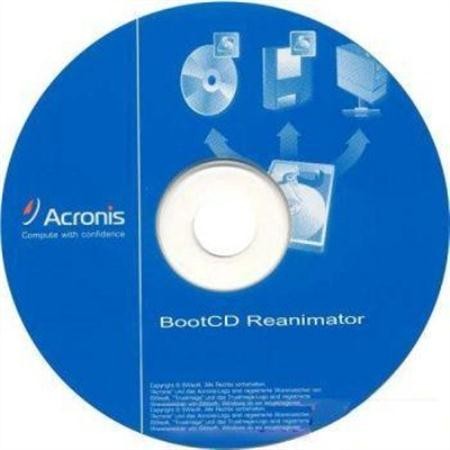
Загрузочный диск на основе загрузчика ISOLinux / Syslinux v.3.86 и Grub4Dos v.0.4.5c. Диск состоит из большого количества продуктов Acronis, Paragon и т.д., возможность загрузки с CD, USB Flash Drive, USB-HDD и обычного HDD. Основное предназначение - подготовка к установке ОС жесткого диска, создания / развертывания образов системы, восстановление / копирование данных. Данный диск представляет собой сборник DOS и Linux-версии продуктов собраний "Мультизагрузочный 2k10", адаптированные к размеру CD-ROM.
How to create a bootable CD or DVD USB-Flash/USB-HDD:
1. For CD / DVD:
You need a program for recording images - for example, Nero Burning ROM. Run the program, Recorder -> Burn Image, specify the image file, make sure that it was noted "Finalize disc" and a recording method "Disc-At-Once (DAO)". Drive other recording settings will not boot! Nero is also recommended to "Enable generation of short Lead-Out" (File -> Options -> Expert Features), this reduces the recording time, speed up the recognition compact and slightly increase the "capacity" of discs. Write speed - the minimum within reasonable limits. Recommended 8-16x for CD-ROM drive or 4 - to DVD. Principle is slower write -> faster (reliable) read.
You can also use other programs that can record images (for example, UltraISO, Alcohol 120, ...).
2. Installing assembly stick to:
Note: Since Syslinux supports only file system FAT/FAT32, then when you use this loader to format a USB flash drive always in FAT32!
2.1 USB flash drive, you must first format (Warning: All data on the flash drive will be destroyed). It is necessary to flash drive was seen as Bios USB-HDD, with which you can boot the operating system. If the flash drive / propeller has been used as a boot, you can skip this paragraph. Stick is recommended to format a FAT32 (in the file system, it lasts longer and more stable), but, if necessary, you can use NTFS, if a bootloader Grub4Dos (faster "kills" the stick, calls for "safe removal", but it supports files larger than 4GB). This is best done using RMPrepUSB (is in the assembly on the way 2k10 \ Programs-2k10 \ Flash-Utilites \ RMPrepUSB or menu P2Start.exe "Programs 2k10 \ USB-Flash utility"). It can create as close as possible to the screw geometry on a flash drive. If you check Boot as HDD (C: 2PTNS), the flash drive will be created two partitions (half the minimum to the maximum simulated screws). But I do not recommend using this option, a USB flash drive will be "hang" appliances (TVs with flash player, players, etc.). It is quite enough to do, as in the figure.
Alternative methods of formatting the stick (instead of 2.1)
2.1.1 Format the flash drive using the HP USB Disk Storage Format Tool (is in the assembly by way of Programs-2k10 \ Flash-Utilites \ HPUSBFW), you can use the quick format. Some PCs may not work (on a flash drive is connected properly loader). If it works, can be used for FAT32, and for NTFS.
2.1.2 Format the flash drive with BootICE (2k10 \ Programs-2k10 \ Flash-Utilites \ BootICE \) ... Recommended format so: BootICE (select flash) -> Parts Manage -> ReFormat USB disk -> USB-HDD mode (Single Partition) - Align to sectors: 2048 -> Next -> FAT32 (NTFS) -> OK. Also does not always work, I have - the loader is connected correctly only under NTFS.
2.1.3 Use FBInstTool (Programs-2k10 \ Flash-Utilites \ FBInstTool \ or from the menu under USB-Flash utility.) Utility for non-standard formatting flash drives, creates a framework of a special type (USB-HDD + USB-Zip). Select USB flash drive (focus on size!), Noted in formatting options:-raw-force, format.
2.2 After formatting remove the flash drive and connect again.
2.3 Using WinRar, 7-zip, UltraISO, or even FAR or Total Commander to unpack the contents of the image on the stick / USB-HDD (all of the above is in the assembly). Just copy the folder and if you want 2k10 MobaLive.exe.
Faster to first decompress the image contents to a temporary folder on the screw, and then copy all of it on a flash drive - have been verified by experience. You can also mount the image as a virtual CD-ROM and copy of it - the effect is the same. If the creation of the stick is a loaded assembly, convenient to mount the image using ImDisk (right click on the image, "Mount ...").
2.4 Use Syslinux bootloader for flash drives:
Need to make a flash drive bootable. Go to the folder 2k10 \ Syslinux on the flash drive and run makeboot.bat. This batch file will make the drive bootable. Please note that makeboot.bat need to run it from a flash drive (he defines on the drive letter). After working batch file your flash drive ready for use.
Under Windows Vista/7/8 run a batch file with administrator privileges! After working batch file your flash drive has a boot (in the folder 2k10 \ Syslinux initial startup files ldlinux.sys (attributes: hidden / system).
Possible errors:
"Syslinux.exe" is not an internal or external command, operable program or batch file - when you try to run the batch file under the x64 version of Windows. For proper working out need 32-bit version (Windows 2000/XP/2003/Vista/W7). Solution - to make on other computer or burn the image to a CD, boot from it and do everything out of LiveXP.
2.5 Using Grub4Dos loader for flash drives:
Need to make a flash drive bootable. Go to the folder 2k10 \ GRUB4DOS on a flash drive and run makeboot.bat. This batch file will make the drive bootable. Please note that makeboot.bat need to run it from a flash drive (he defines on the drive letter). After working batch file your flash drive ready for use.
Under Windows Vista/7/8, if enabled UAC, must first be put in the file properties BSmod.exe (2k10 \ GRUB4DOS \ BSmod.exe) run as administrator!
This is not the only way to install the bootloader Grub4Dos, but one of the most "compatible" for downloading. The loading is identical to that used for Bootmgr (Vista/7/8), in the boot area using the same registration (only adjusted under the name GRUBMGR to avoid overlap with other assemblies / installer / ...).
3. Installation on USB-HDD/HDD:
3.1 Screw you want to format any program on the breakdown of HDD, create a primary active / boot partition is the right size (at least 2GB). Choose the file system FAT32, but if necessary, you can use NTFS, if a bootloader Grub4Dos.
If the HDD is used for parallel data transfer, it is convenient to divide it: make two primary partitions (if needed - many sections, but always the first and last, for assembly - primary, in the middle can be logical). Format the first partition for your needs in FAT32/NTFS / ..., the size of the screw container minus 3-5GB. The second (or the last section, for assembly) - make sure the active / boot under FAT32. This section establishes the assembly. Why is that? Preferred - if you need to delete the partition with the assembly, or, conversely, to increase the space under this section, the operation will be faster to do with almost any manager drives without losing data in the first section.
3.2 is copying the assembly to the active partition HDD (like 2.3) and connect the loader (pp.2.4-2.5).
Connecting to boot Syslinux HDD is in a second pass makeboot.bat (in the first - only flash), read the hint!
Under Windows Vista/7/8 run a batch file with administrator privileges!
Alternative methods of boot Grub4Dos with BootICE (2012) for flash drives / HDD:
1. Loader WEE. Placed fully in the MBR (PBR ignored) is 63 sectors (nestandartno!). There is a built-in menu (you can edit the installation), which allows to find and load NTLDR, BOOTMGR, GRLDR, ... In connection with the non-standard is not recommended for universal flash, but very useful, for example, as a Boot-manager on the system drive.
2. GRUB4DOS in the MBR (PBR ignored) is 18 sectors (nestandartno!). Immediately starts GRLDR. In connection with the non-standard is not recommended for universal stick.
3A. USB-HDD + in MBR, registration GRUB4DOS in PBR. Good option, put and works on most flash drives, especially suitable for FAT32.
3B. USB-HDD + in MBR, NTLDR residence in PBR. When installing or rename boot rough in the root to NTLDR, or specify the name of GRLDR for registration in PBR (see picture). Good option, similar to 3A.
3C. USB-HDD + in MBR, BOOTMGR residence in PBR. When installing or rename boot rough in the root to BOOTMGR, or specify the name of GRLDR (or GRUBMGR development) at a residence in the PBR. Good option, similar to 3A.
4B. Windows NT 5.x MBR in MBR, NTLDR residence in PBR. When installing or rename boot rough in the root to NTLDR, or specify the name of GRLDR for registration in PBR (see picture). A good option for bootable on different hardware, but it rarely works on a flash drive (depending on the flash chip?), Especially under FAT32.
5C. Windows NT 6.x MBR in MBR, BOOTMGR residence in PBR. When installing or rename boot rough in the root to BOOTMGR, or specify the name of GRLDR (or GRUBMGR development) at a residence in the PBR. A great option for bootable on different hardware, some USB flash drives may not work under FAT32 (depends on chip flash?). Implemented a batch file in the assemblies 2.6.0/2.6.1.
My advice: for flash drives, unless you want to transfer files larger than 4GB try a batch file, check loading in MobaLive. If does not work - use NTFS + batch file or installation option using BootICE - 3C (3A, 3B - they are virtually identical) to FAT32.
The list of programs in assembly:
USB-Driver v.5.0.11 PLOP
Linux-version of Acronis DDS v.10.2169 (RUS)
Linux-version of Acronis DDH v.11.0.2343up2 (RUS)
Linux-version of Acronis TIEES v.9.7.8398 (RUS)
Linux-version of Acronis TIH Plus Pack 2013 v.16.0.5551 (RUS)
Linux-version of Acronis B & RW v.11.5.32266 (RUS)
Linux-version of Acronis Snap Deploy 4.0.268 (RUS)
Linux-version of Easeus PM Professional v.9.1.1 (eng )
Linux-version of Paragon HDM 12 v.10.1.19.15839 (ENG)
Linux-version of Paragon HE 2009 v.9.00.009.8667 (RUS)
Linux-version of R-Studio Emergency v.5.4.506 Network (ENG)
Linux-version of R- Drive Image v.4.7.4737 (ENG)
-DOS version of Acronis DDS v.10.2169 (RUS)
DOS-version of Acronis TIEES v.9.7.8398 (RUS)
DOS-version of Paragon Paragon HDM 12 v.10.1.19.15839 (RUS)
DOS version of Hiren's Boot CD 15.1 (rus)
Wide range of different DOS-utilities.
Checksum:
Acronis.2k10.UltraPack.v.2.6.1.iso
CRC32: 4889DA0B
MD5: F8E2E592223C3187B4C7DEC211E663A3
SHA-1: 1A7094F4ED5D2229221174A8D5ABC0A4FAF592F3
Год: 2012
Язык: английский, русский
Таблетка: присутствует
Размер: 621.85 Mb
Скачать Acronis 2k10 UltraPack 2.6.1
